mySoftware [Updates]
newProducts [YOK]
Motif-Rack XS USB setup Motif-Rack XS Editor VST
Download and install the Yamaha USB-MIDI Driver for your computer type
Launch Cubase AI4.5.2
Go to DEVICES > DEVICE SETUP
In the MIDI folder select MIDI PORT SETUP
Here you will select the items that will be used as your MIDI INPUT. In the column labeled “In ‘All Inputs’†mark the devices that will be used as MIDI controllers: this will be “Yamaha MOTIF-R XS-1†(if you are going to use the front panel knobs to record controller movements); and “Yamaha MOTIF-R XS-3†(if you have your MIDI controller keyboard plugged into the MIDI IN jack on the back panel of the Motif-Rack XS).
Important: Make sure you unmark “Yamaha MOTIF-R XS-2” and “Yamaha MOTIF-R XS-4” as these have a different purpose and will cause problems if left marked.

To use the Motif-Rack XS Editor VST within a Cubase AI4.5.2 Project go to DEVICES > VST INSTRUMENTS
Launch the Instrument Rack…
Click on a blank location and select “EXTERNAL” > ”D - Motif-Rack XS VST
Cubase will be addressing the Motif-Rack XS as an external VST Instrument.

You will be asked if you want to create a MIDI Track to which you will record your data. Do so. Basically when using the Motif-Rack XS within Cubase, you will typically be using the Rack XS in MULTI mode to take advantage of its 16-PART multi-timbral capability. You will create a MIDI track for each PART you are going to record… as necessary.
The tracks being assigned to the Motif-Rack XS will have their MIDI OUTPUT assigned to the “1-Motif-Rack XS VST” device.
You will see that there is a VST INSTRUMENT track folder containing the Motif-Rack XS VST audio lane and there is a MIDI track assigned as mentioned above (and shown below):

The VST audio lane will be used only if you are using an audio interface. You would connect the analog outputs of the Motif-Rack XS to your audio interface. You would need to setup it up in Cubase AI4.5.2 by going to DEVICES > DEVICE SETUP > VST AUDIO SYSTEM
There you can select the ASIO Driver for your particular audio interface and you can configure it according to the directions with that interface.
Shown in the example below, the YAMAHA USB ASIO Driver (used for the AudioGram3 and AudioGram 6)

In this particular setup, you are handling MIDI communication between the Motif-Rack XS and your computer via the Yamaha USB-MIDI driver. And you are using an external Audio Interface to create the audio routing.
To setup your MIDI ports: When you launch the “Motif-Rack XS Editor VST”, go to FILE > SETUP and configure the ports as follows:
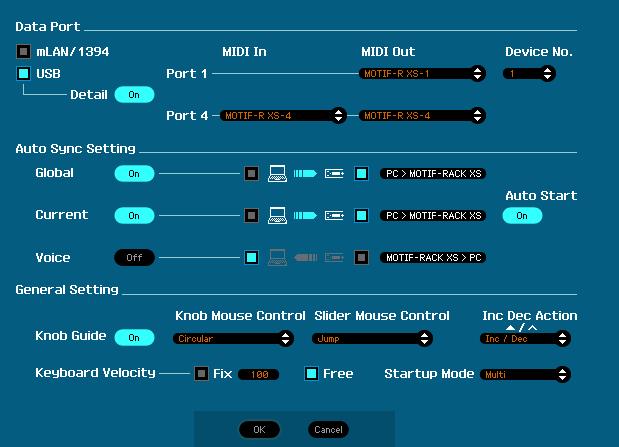
Then you can configure the routing to the audio pathway within the “Motif-Rack XS Editor VST” Go to FILE > VSTi SETUP
Depending on the number of inputs to the audio interface you can set them up under AUDIO RETURN PORTS for L (left) and R (right).
Shown below the AudioGram unit setup to use the first Left and Right (Stereo) bus.

Permalink
